There are 4 ways to reset your child’s phone.
Option 1: Use this option if you can reach the homescreen on the child’s phone.
Please make sure
– You are backed up (Settings > System > Backup).
– Your pictures are backed to Google photos or some other backup system.
– And you remember your google password.
Then do Factory reset (Settings > System > Reset options > factory reset)
Option 2: If your child’s phone is configured under the Google family link Or if Option-1 above says “Contact your admin”, follow these steps:
- On your parent device, open the Family Link app
. If you don’t have it, then install the Google Family link app on the parent phone
- Select your child.
- Tap Controls > Devices .
- Select your child’s device.
- Tap Reset device & delete data .
- If you don’t find “Reset device & delete data,” you can remove the child’s account from Android settings on their device. The device may still show up in Family Link, but your child’s account will no longer have access to that device.
Option 3: Using your child’s google account, follow these steps - Find, secure, or erase a lost Android device - Android Help
Option 4: Use this option if Options 1-3 do not work.
- Power off the child’s phone
- Hold Power and Volume Up for five seconds.
- Release the Power button. The Teracube logo should appear as the phone powers on. Keep holding the Volume Up button. The Fastboot menu should appear.
- The Fastboot Menu will look like
- Use the Volume +/- buttons to cycle through options and get to Recovery. Once you see Recovery option, press Power button to Start recovery.
- Now you will see the recovery menu that looks like this:
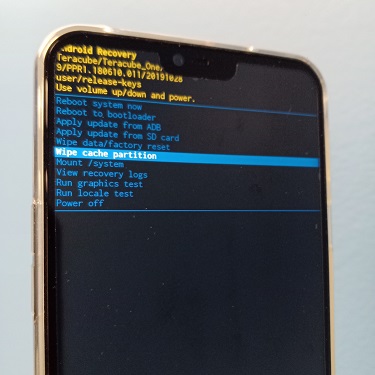
- Use the Volume +/- buttons to cycle through options and get to “factory reset”. Once there, press Power button to Start factory reset.
- It’ll ask for confirmation once more. Once confirmed, device will reset and start again.
- Once the device boots back up, set up the phone using the same google account as before.

