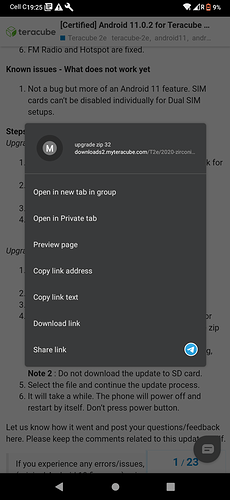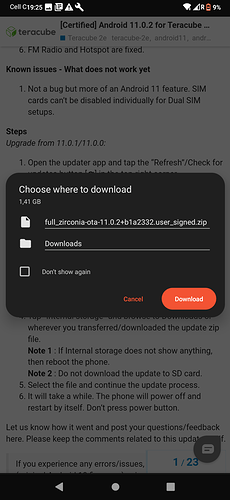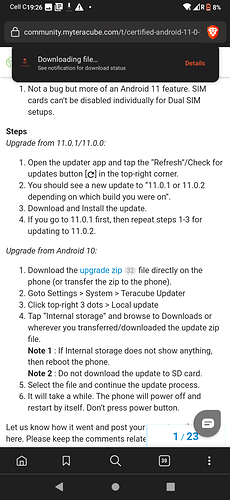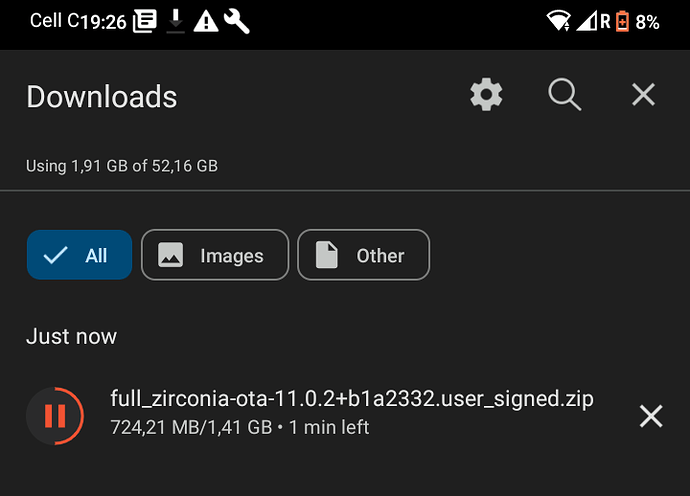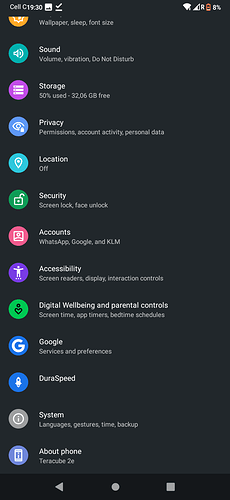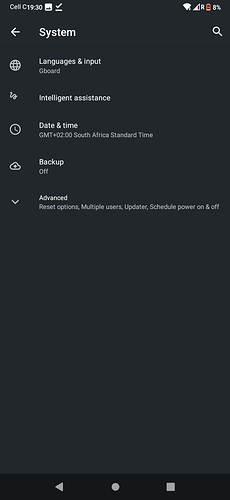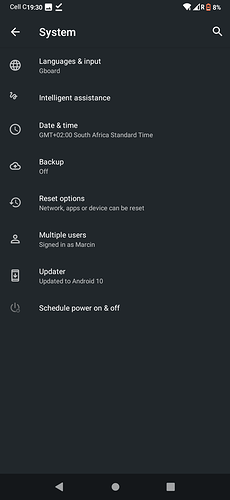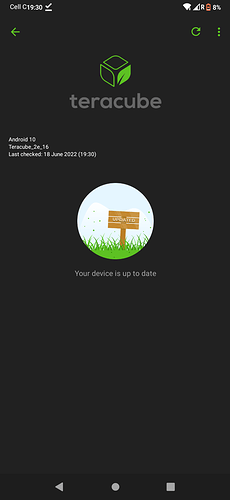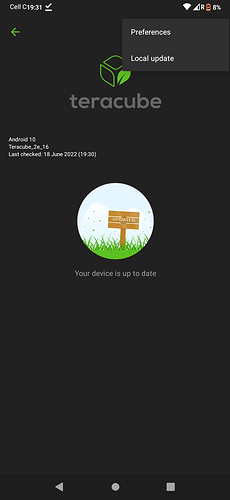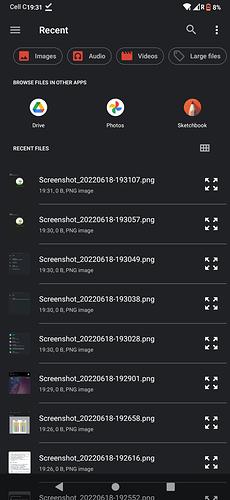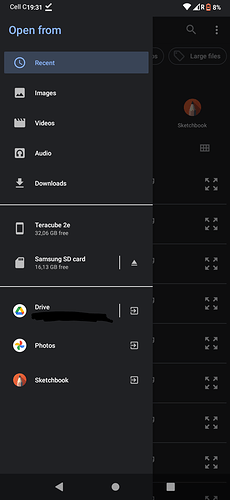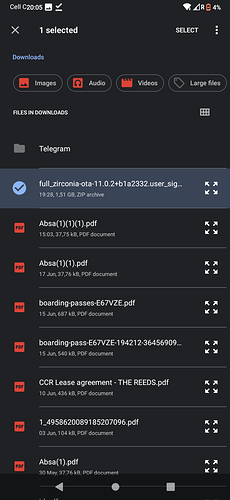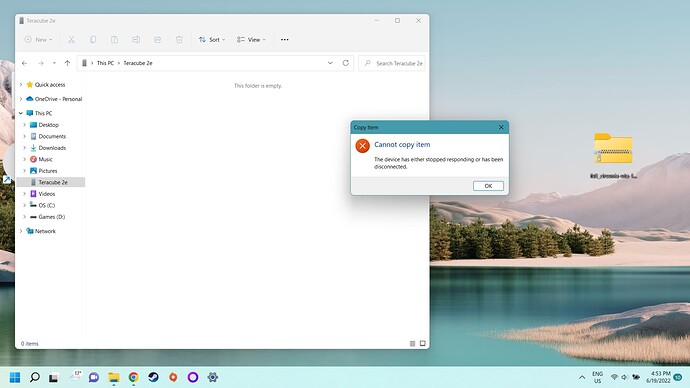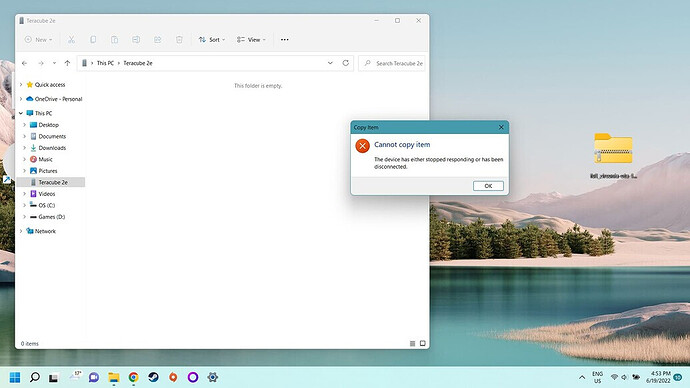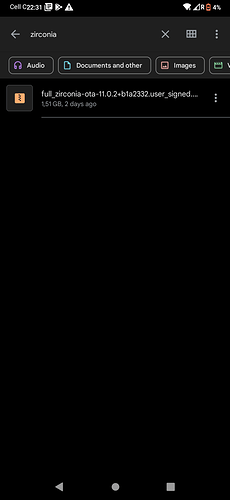@JaimeEatsMusic - we are still testing a few things like the Camera app before we can send the update to everyone automatically.
Regarding finding the downloaded file, see if you are able to find the file using these steps:
- Download the upgrade zip file directly on the phone (or transfer the zip to the phone).
- Wait for the download to finish. There will be a notification in your phone that shows the download status.
- Goto Settings > System > Teracube Updater
- Click top-right 3 dots > Local update
- The screen that opens might show all the “Recent” files. See if the downloaded file shows in that list.
5.1 If not in the Recents screen, then tap the top-left menu and tap “Downloads”. - Select the file and continue the update process.
- It will take a while. The phone will power off and restart by itself. Don’t press power button.