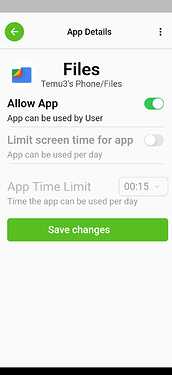We recently had a customer report this. This is actually working as intended. Let me explain:
There are two time-limiting levers/functions in Teracube Thrive:
-
“Screentime Allowed”: This is an overall phone time limit that acts like an umbrella limit. This is set while creating the child profile for the first time and can be changed later.
-
Per App time limit: This is the per-app time limit which is optionally set individually for each approved app. (It is optional for approved apps - you can also approve apps without any time limit).
The two time-limiting levers work in tandem. If an app reaches its own limit first, then it will be blocked. However, if the phone reaches the total screentime allowed limit, then all time-limited apps will be blocked regardless of if they have their own individual time left.
Example scenario
This user-reported scenario is an ideal example. Their total screentime limit was set to 30 mins while the individual app (messaging app) was set to 3 hours. If the kid is using the messaging app (and other apps) for more then 30 mins, the screentime limit will kick in and will prevent the child from sending any more messages even though the messaging app limit was way higher at 3 hours.
How to allow a much higher limit for Messaging or any app
We have a setting for that :). For each app, you can choose whether to time-limit that app or not. If you choose not to, then that app will be allowed forever - even when the phone’s entire screentime limit is over.
Solution for the reported issue
Open the Teracube Thrive Parent app on the parent’s phone. Goto your child’s profile. Open the app that you want to unblock. Look at the 2nd setting that says “Limit screen time for app”. If you disable this setting, then this app will be allowed forever.