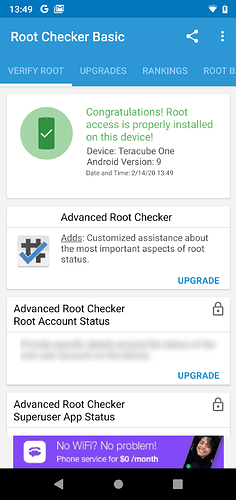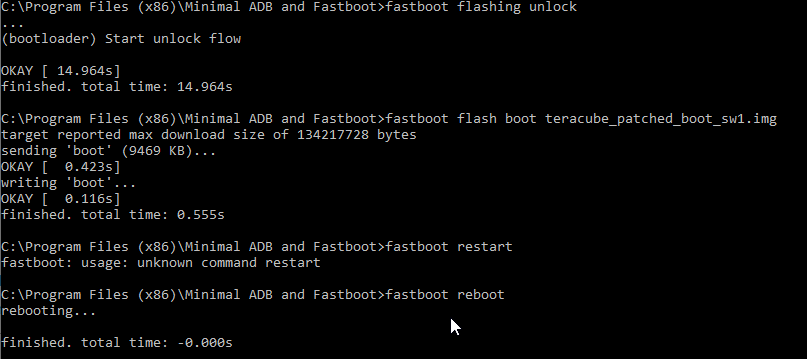1/ WARNING: Unlocking the Bootloader WILL PERFORM A FACTORY RESET on your phone. Please backup your data BEFORE PROCEED.
2/ Should you run into any issues, please post here
Here is the good stuff. The rooting process is divided into 2 parts: Bootloader unlock and Rooting itself.
Before you begin, please download the Following
-
Download platform-tools on your computer here
-
Optional for Windows PC: MTK VCOM USB drivers here (the default Windows driver works sometimes but not always. If the default driver doesn’t work for you, install this one)
-
Download factory-prepared patched stock BOOT.IMG here (this is patched to Magisk 20.4)
-
(OLD) patched stock BOOT.IMG here (this is patched to Magisk 20.3)
Bootloader Unlock
- Goto Teracube’s Developer Options (via Settings/System/About and tap Build number several times to unlock Developer Options if this is not already available)
- Goto Settings > System > Developer settings
- Turn on OEM unlocking
- Shutdown the phone
- Press Vol+ and Power buttons simultaneously for 5/6 seconds
- You’ll see 3 options in tiny fonts. Use Vol+ to toggle option
- Select Fastboot and press Vol- to select it
- Connect Teracube to your PC/computer using the USB-C cable came with the package.
- Using platform-tools on your computer run the command
fastboot flashing unlock
- A confirmation message will be displayed on the screen, press Vol+ to say accept
- Bootloader is now unlocked. You will see some messages during the boot sequence each time you boot/reboot your phone. This is an expected behavior.
Do not reboot or shutdown phone yet if you plan to continue with the root process (see below)
Root
- Perform Bootloader unlock steps (as above). Otherwise, the phone will complain of verification and will not allow you to proceed
- Connect Teracube to your PC/computer using the USB-C cable came with the package.
- Use platform-tools on your computer and flash the patched BOOT.IMG file to your phone as follow:
- Run the command to flash the patched bootloader to your phone (your BOOT.IMG filename may vary)
fastboot flash boot teracube_patched_boot_sw1.img
- Run the following command to complete reboot your phone and complete the process
fastboot reboot
- That’s it. Your Teracube should be rooted.
- Install Magisk manager from github to check and use root.