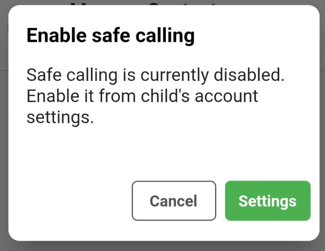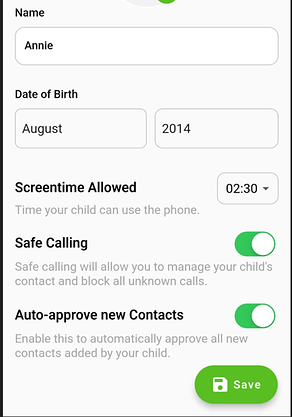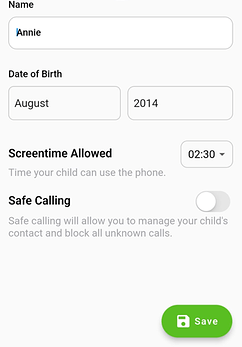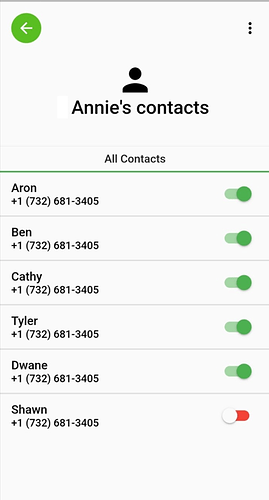What is Safe Calling?
Safe calling allows parents to block all unknown / spam calls from their child’s phone. When you enable Safe Calling for your child, they can only make and receive calls from contacts added on their phone and approved by you.
Important: Add and approve yourself and all close family and friends to get their calls through. Here is how to do that:
- Add contacts on the child’s phone using the “Contacts” app.
- Open the Parent app and ensure the contact is approved in the “Manage contacts” section under your child’s profile.
Children will be able to call emergency number (911) at all times.
How to enable Safe Calling?
To enable safe calling for your child, follow the steps below
- Open the Teracube Thrive Parent app and tap ‘’Manage Contacts’’.
- You will see the ‘’Enable Safe Calling’’ popup → click on ‘’Settings’ → to go to Settings Page
- Tap the “Safe Calling’’ slider to enable the feature.
Hit Save.
Click on ‘’Manage Contacts’’ again. You will now see a list of your child’s contacts.
I don't see Manage contacts or Safe calling setting?
Please update your Parent app to version 1.4.5 or higher in your app store. The app version information is available in the Parent app (Main dashboard → 3-dots > “Profile”).
How to approve/ block your child’s contacts
Once Safe Calling is enabled, follow these steps to allow or block any contact.
- Open Thrive Parent app and select your child
- Click on ‘’Manage Contacts’’
- You will see a list of all your child’s contact in alphabetical order
- Scroll down to the contact, and use the slider to approve/ block the contact.
- Once you block a contact → all contacts that share that phone number will also be blocked. App will show a popup to inform you of all duplicate contacts that will be blocked.
How to add a new contact for your child
New contacts need to be added on the child’s phone. To add a new contact on your child’s phone, follow these steps:
- Open the Contacts app on your child’s phone.
- Look for the option to create a new contact ("+" icon on the bottom right).
- Enter the contact’s name and phone number in the respective fields.
- Once you’ve entered all the necessary information, tap the checkmark icon on the top.
Can I add contacts from the parent's phone?
No, all contacts must be added using the “Contacts” app on your child’s phone.
How to disable Safe calling
Note: Once Safe Calling is disabled, your child can make and receive calls from any number (including unknown numbers).
To disable safe calling, follow the steps below -
- Open the Thrive Parent app and select the child.
- Click on ‘’Account Settings’’.
- Disable “Safe Calling” slider.
- Click ‘’Save’’.
Can my child call 911 if need be?
Yes - children can call emergency numbers (911) at all times regardless of whether Safe calling is on.
Note: Once an emergency number is dialed from the child’s phone, Safe calling is temporarily disabled till the Parent taps the emergency notification in the parent app.
What does the "Auto approve new contacts" option do?
Once you enable Safe Calling, a new option ‘’Auto-approve new contacts’’ will appear.
Parents are advised to set this option carefully.
Enable - All new contacts will be auto-approved. Parents can go to Manage contacts and enable/ disable individual contacts anytime. We recommend this setting for older kids who are more independent (13+).
Disable - All new contacts will be blocked. Parents will have to approve every contact explicitly. We recommend this setting for younger kids where close parental supervision is needed, specifically under 13.Note: On the first sync, all contacts will be approved (This is to ensure your child can continue calling). Parents can now manually approve or block any individual contact.
Important Note for Parents
Please make sure your phone number is added to your child’s contact list and is approved so that child can make and receive calls from you.
My parent app keeps asking to upgrade Child phone firmware?
-
Please check if your child’s phone firmware is updated. You can do so by opening Settings > System > Advanced > Updater
-
If the child’s phone is already updated, then restart the child’s phone and check parent app again.