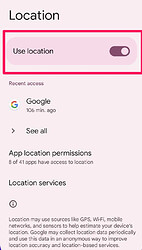Location tracking is now available in the Teracube Thrive Parent app (starting version 1.4.9). If you do not see location tracking under your child’s profile, please update your parent app from your app store.
You can also Ring your child’s phone from location tracking tab in the Parent app.
Troubleshooting (if location tracking is not working).
Check the location setting and the mobile data setting on your child’s phone using the steps below:
- Check the location permission in one of these ways:
- On the child phone’s homescreen, drag from the top and look for “Location”. Turn it on.
- Open Settings > Location. Enable “Use location”
If the location feature says "Managed by Parent or IT", then location needs to be enabled from Google Family link. Click here to see the steps
- On your parent device, open the Family Link app
 . If you don’t have it, then install the Google Family link app on the parent phone
. If you don’t have it, then install the Google Family link app on the parent phone - Select your child.
- Tap Controls > Devices > “Teracube”
- Tap “Location sharing”
- Enable “Allow location access”
- Make sure Mobile data is switched on. You can check it under Settings > Network & internet > Mobile network > Mobile data.
Alternate 3rd party options for location tracking
Note: We recommend using the built-in location tracking (in the Teracube Parent app). Below apps are just for reference.
- Life360 is one of the most popular location apps for families.
- Microsoft Family Safety is another good solution on Thrive.
Important steps for Life360 (and other 3rd party location apps)
Note: These steps are only needed if you use a 3rd party app. They are not required for the native tracking in the Teracube Parent app.
- Provide background location access when the Life360 or Microsoft app asks for it.
- Both apps will ask for disabling battery optimization. Follow their steps in doing it.
2.1 Check under Settings > Apps & notification > Special app access > Battery optimization. Life360 should be “Not optimized”.- Allow Life360 under Duraspeed:
3.1 Open Settings App > Duraspeed
3.2 Duraspeed should be toggled on.
3.3 Seach for Life360 and toggle it on.
Steps to get Life360 working
On the parent phone
- Install Life360 app on the parent phone
- Configure Life360 and form a circle
On the child’s phone
- Install Life360 on your child’s phone and open it.
- Allow Life360 in the Teracube Thrive Parent app.
- Open Life360 on the child’s phone and add it to your parent circle using the code provided by the parent’s Life360.
- Last but not the least - follow the above “Important steps” to allow Life360 to run in the background.