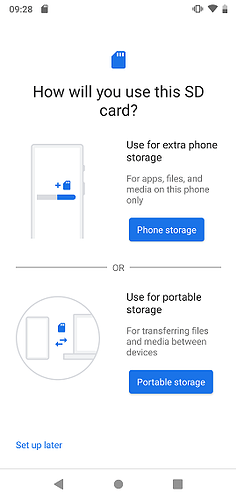Your Teracube can use a Micro SD card, either as passive storage space for files, or as additional system space which is also able to hold apps and other data.
Note 1: Preparing your Micro SD card for use with a phone will erase all data on the card.
MicroSD specification: Teracube supports Class 10, UHS-1 Class 1, and UHS-1 Class 3 MicroSD cards upto a max of 256GB.
Cnet article on how to choose Micro SD cards
To add a Micro SD card to your Teracube, follow the steps below:
| 1. Remove the case your your Teracube. | |
| 2. Insert the metal SIM key included with your Tercube into the small hole above the Volume Up button on the left edge of the phone, and press it inward until the SIM tray pops out. |  |
| 3. Lay the Micro SD card down in the SD slot of the SIM tray with the copper contacts on the right, facing down. (Note: When a Micro SD card is present, a second SIM card can no be used in the SIM2 slot.) |  |
| 4. Push the SIM tray back into the phone. A notification should appear asking you to set up the SD card. | |
| 5. Tap the notification, or go to Settings > Storage, then tap the listing for the SD card and choose “SET UP”. | 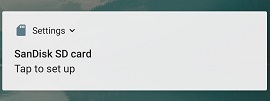 |
| 6. Choose whether to use your Micro SD card for extra phone storage or for portable storage, then confirm that you’d like to format the card. The phone will display a progress bar as it formats the Micro SD card. |
If you have chosen to use the Micro SD card for extra phone storage, a second progress bar will be displayed as some of your apps and data are moved to the card. When the process is finished, your Micro SD card is ready to use.