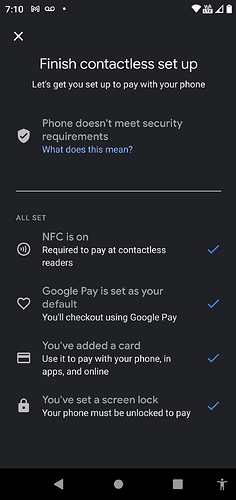Update: there is a newer build here.
Hi All,
Very glad to announce that our Android 10 build (10.0.0) for Teracube One is now Google certified.
Kudos to the Dev team, thanks for all Alpha/Beta testers and thanks to all T1 users for being patient. It took some time to get here (quite a lot I guess  ). However, the team has done amazing work going from basic source code to fixing all issues, making the build stable, and finally passing GMS tests. This paves the way for our future Android work which should be way smoother from here. Infact, some early Android 11 work has already begun (no dates yet though).
). However, the team has done amazing work going from basic source code to fixing all issues, making the build stable, and finally passing GMS tests. This paves the way for our future Android work which should be way smoother from here. Infact, some early Android 11 work has already begun (no dates yet though).
Automatic update (OTA) coming soon. Till that time, you can install it using the steps below.
Changelog
- April 2021 Security updates
- Android 10
- GMS certified
Known Issues (same as Beta 1.2)
- Settings has some extra benign options for “Pixel” (thanks Google). This is a configuration change that will be fixed soon.
Update: there is a newer build (check the message at the top of this post).
Archived Steps
-
Download the upgrade zip file directly on the phone (or transfer the zip to the phone).
-
Path to the update utility depends on your OS
Android 9 users
2.1 Goto Settings > System > About phone > Wireless Update
2.2 Click top-right 3 dots > Local updates
Android 10 Beta users
2.1 Goto Settings > System > Advanced > Teracube updater
2.2 Tap top-right 3 dots > Local update
- Tap “Internal storage” and browse to Downloads or wherever you transferred/downloaded the update zip file.
Note 1 : If Internal storage does not show anything, then reboot the phone.
Note 2 : Do not download the update to SD card. - Select the file and continue the update process.
- Phone will power off and restart by itself. Don’t press power button.
Let us know how it went and post your questions/feedback here.