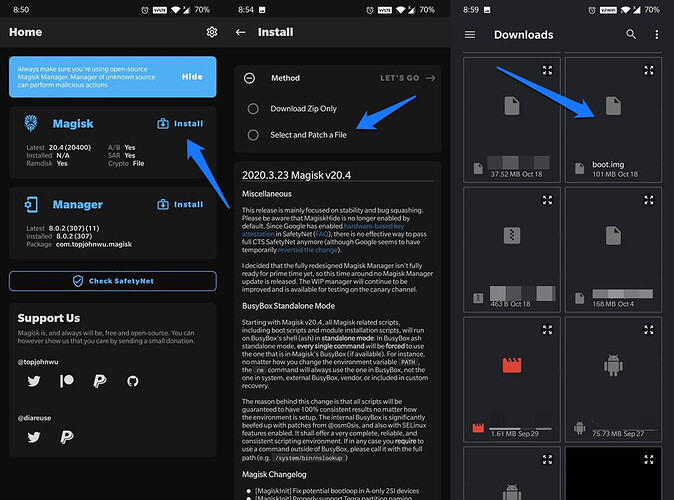NOTE: These instructions only work for Teracube 2e 2nd batch (SN: 2021) (emerald). They do not work for 1st batch (SN: 2020) (zirconia). Read more here.
- WARNING: Unlocking the Bootloader WILL PERFORM A FACTORY RESET on your phone. Please backup your data BEFORE PROCEED.
- 3rd party app - Magisk : This process requires a 3rd party app which is not controlled by Teracube. Proceed at your own risk. You have been warned.
- WARNING: Teracube will not be responsible for any data theft/loss due to installing a 3rd party app (in this case magisk), running root, or giving elevated privileges to any apps.
- Teracube phones are covered under hardware warranty even if rooted
Before we begin, please note the following:
- Always have a backup of your data when modifying your device.
Unlocking will erase your device!
That said, the process is not for the faint of heart. Please read all instructions carefully.
Ready? Let’s start.
Pre-requisites
- You will need a computer for this process
- Make sure you have android platform tools (adb and fastboot) installed along with drivers.
You can learn more about the same here . - Download the stock firmware for Emerald (2021) units. It will be needed for the AVB step and for the original boot.img.
If you are not running the stock firmware, then download the firmware that you are running on your Emerald unit.
Unlocking your device’s bootloader
Follow [ Advanced ] Unlock the Bootloader to unlock your bootloader.
You can then set up your device again and re-enable “USB Debugging” through “Developer Options”.
Disabling AVB (Android verified boot)
- Unzip the downloaded Stock firmware for Teracube 2e 2021 (emerald) & copy vbmeta.img to platform tools folder. If you have not downloaded stock firmware already, then go back to pre-requisites steps
- Now type following commands:
fastboot --disable-verity --disable-verification flash vbmeta vbmeta.img
fastboot reboot
Note: If you ever need to enable AVB again, then you can just do this
fastboot flash vbmeta vbmeta.img
This will restore AVB back, but doing this while rooted is not recommended.
Rooting with Magisk
Note: Never download mods like Magisk from external sources! John (topjohnwu) is the developer of Magisk, and his GitHub is the only official source for Magisk!
- Download the latest Magisk from topjohnwu’s GitHub. (Download Magisk.apk)
- Install Magisk.apk on your Teracube 2e 2021 (emerald)
- Grab boot.img from stock firmware of Teracube 2e 2021 (emerald) and copy it to your phone’s internal storage.
- Use below image as reference and patch bootimage using it
- The patched bootimage will be saved in your device’s internal storage.
- The name of the file will be magisk_patched.img, now copy this to your platform tools folder.
- Boot your Teracube 2e SN:2021 (emerald) to fastboot mode via follow commands
adb reboot bootloader
- Once you’ve booted to fastboot mode successfully. type
fastboot flash boot magisk_patched.img
fastboot reboot
- Done, Open Magisk & Check if your device is rooted
 .
.
Viola! You’ve just rooted your own Teracube 2e (SN: 2021) (emerald)!
Note
Magisk is fully open-source, you can checkout it’s source-code here: GitHub - topjohnwu/Magisk: The Magic Mask for Android
Thanks!