Contact us
Email: support@myteracube.com
Forums: myteracube.com/thrive-forums
Live chat: https://support.myteracube.com
Phone : Schedule a call
Downloadable Guide
Download the Thrive Quick Start Guide here (669.5 KB)
Thrive Parent App Links
How to setup Thrive phone
(Time estimate: 5-10 mins)
Here is a simple walk through video for the setup
Initial Setup
- Power on the phone by pressing and holding the power button (lowermost button on right side)
- Start the setup and connect to Wifi
- Login with your childs’ google/gmail id. This will be needed later to install apps.
- Continue to follow the process.
Once setup is complete, you will reach the “home screen” which shows some apps at the bottom.
How to view all apps on the child’s phone
Swipe up from the home screen to see all the installed apps
Connect Thrive phone to the Parent app (for approvals)
Parents can manage the Thrive phone remotely from their own iPhone or Android smartphone. Things like app approvals, time limits and other features can all be done from the Thrive Parent app. Lets set this up.
- On the childs’ Thrive phone, open the Play store app
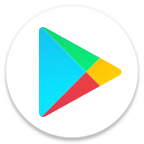 (or any other blocked app). The Thrive phone will guide you to “Connect” to the parent phone.
(or any other blocked app). The Thrive phone will guide you to “Connect” to the parent phone. - Hit Connect.
- Continue till you see the QR code. This QR code needs to be scanned from the Thrive Parent app running on the Parent’s phone (refer to the below section).
Install the Parent app on the Parent’s smartphone
- Install the Teracube Thrive Parent app on the parent’s phone
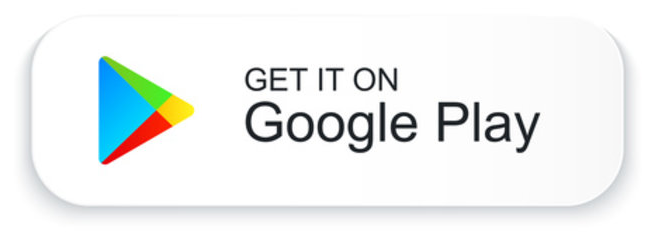 OR
OR 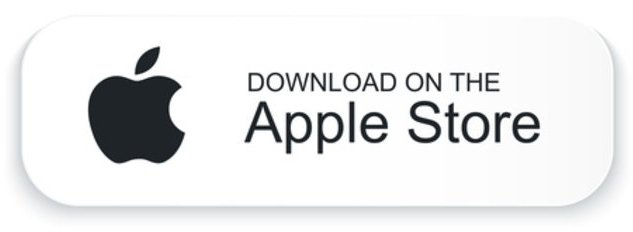
- Open the Teracube Thrive Parent app and login. Once inside, create a child profile.
- The parent app will ask you to scan the QR code on the thrive phone. Scan the QR code that showed on the childs’ Thrive phone.
- Once the QR code is scanned, both phones should show Connected.
How to approve apps
- Open the Teracube Thrive Parent app on the parent’s iPhone or Android. (If not set up already, click here)
- Go to the child profile > App controls
- Find the app under “Blocked apps”. Open the app listing and toggle “Allow App”. Hit Save Changes.
App should get allowed on the Thrive phone.
Setup FAQ and troubleshooting
Q1 : I did everything but the Parent app does not seem to be approving apps
There might be some problem during set up. Here is how you can delete the old child profile and then add it again.
-
Open the Parent app on your iPhone or Android
-
Tap the exiting child profile
-
Tap the 3-dots on the top-right and then tap “Manage”
-
On the “Update” screen, tap the 3-dots and then tap “Delete profile”
-
Now your old child profile should be deleted.
-
On your child’s Thrive phone, open Play store or any other blocked app - it should be blocked. Tap the gear icon or “Connect” button and follow instructions till you see the QR code
-
On the Parent app (running on the parent’s smartphone), add a new child profile and scan the QR code shown on thrive phone.
If these steps do not work, then please contact us using the contact information at the top of this guide.
Q2: Tapping on the child profile in Parent app does not do anything
It seems there was a problem during setup. Follow the instructions in the above question Q1 to delete the old child profile and repeat the setup again.
Q3: I do not see the "Add Child" button in Parent app dashboard
It is possible that your iPhone or Android display is zoomed in.
- Go to Parent’s phone Display settings (iPhone or Android) and change the display size to Standard.
- Power off the Parent phone and power it on again.
- Open the Parent app. You should see the “Add Child” button now.
Q4: The loading circle continues forever in the Parent app
If this happens, then close kill the Parent app by swiping it out. If you do not know how to kill the app, then power off the parent phone and power it back on. Now open the Parent app again.
Using Thrive Phone
Calling
Open the phone dialer app and call any number or contact
Installing apps
- Approve “Play store” in the Teracube Parent app > Child Profile > Manage apps.
- On the child’s phone, open the Play store
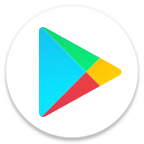 and search for your favorite app. Note: Installing any app requires a google login if you have not logged in already.
and search for your favorite app. Note: Installing any app requires a google login if you have not logged in already.
Note: After installation, open the newly installed app once. It will ask for approval - you can then approve it from the Teracube Parent app. Read here on How to approve apps
How to view all apps
Swipe up from the home screen to see all the apps.
Teracube Wireless
Teracube Wireless is a premium wireless service offered by Teracube. It is powered by T-Mobile and features nationwide coverage and affordable contract-free plans. Learn more on the Teracube Thrive page at myteracube.com/thrive.
How to activate Teracube Wireless plan
- Visit myteracube.com/wireless from the Parent’s iPhone or Android phone.
- Click “Start now” and enter your email address.
- The preferred way is to enter the ICCID number from the SIM card enclosure (locate it inside the box). Alternatively, you can enter the “IMEI 1” number from the back of the brown box.
- Select a plan and complete the signup process.
Watch this quick demo video on how to activate our wireless plan within minutes
Visit Teracube Wireless FAQ (link) for more information.


