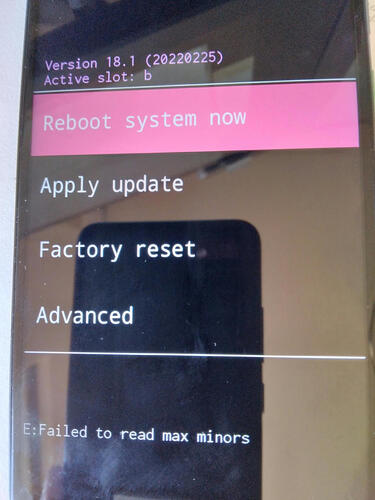NOTE: These builds ONLY WORK for the Teracube 2e 2nd batch (SN: 2021), and not 1st batch (SN:2020). Please read the differences here carefully and flash accordingly.
If you are looking for Lineage for SN:2020 T2e, then click here.
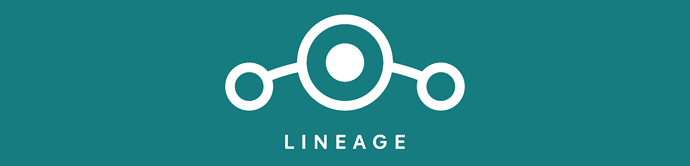
LineageOS is a free, community built, aftermarket firmware distribution of Android 11, which is designed to increase performance and reliability over stock Android for your device.
LineageOS is based on the Android Open Source Project with extra contributions from many people within the Android community. It can be used without any need to have any Google application installed. Linked below is a package that has come from another Android project that restore the Google parts. LineageOS does still include various hardware-specific code, which is also slowly being open-sourced anyway.
All the source code for LineageOS is available in the LineageOS Github repo. And if you would like to contribute to LineageOS, please visit out Gerrit Code Review. You can also view the Changelog for a full list of changes & features.
What works?
- Almost everything
What does not work?
- Double tap to wake
- FM Radio
- Serial console notification exists, will be fixed
Installation notes
- Please UNLOCK your bootloader before continuing. In case it isn’t unlocked, your device will not boot. (link)
- Builds are SP Flash Tool compatible only.
- Please flash these builds on devices that were shipped in 2022. Read upper note for help.
- Ensure you are on stock Android 11 SW5 before flashing these builds.
Installation instructions
-
Download SP Flash Tool from here.
-
Download the LineageOS build here.
-
Extract SP Flash Tool, and the build.
-
Load SP Flash Tool, and select the scatter file that is present in the build.
-
Ensure the option is set to Download Only, and press Download.
- Make sure your phone is powered off. Plug in the phone, then wait. SP Flash will display a series of progress bars as the image is flashed to your phone. When the process is complete, a small window with a checkmark will appear to let you know the process was successful.
- You have successfully flashed LineageOS on your device.
Contributors
Gagan Malvi , Kshitij Gupta
Version Information
Status: Beta
Source Code: Kernel sources.
ROM OS Version: Android 11
ROM Kernel: Linux 4.19
ROM Firmware Required: SW5 A11
Based On: AOSP

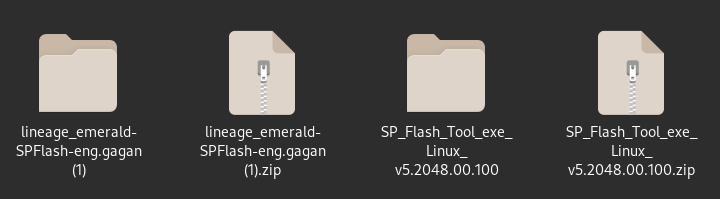
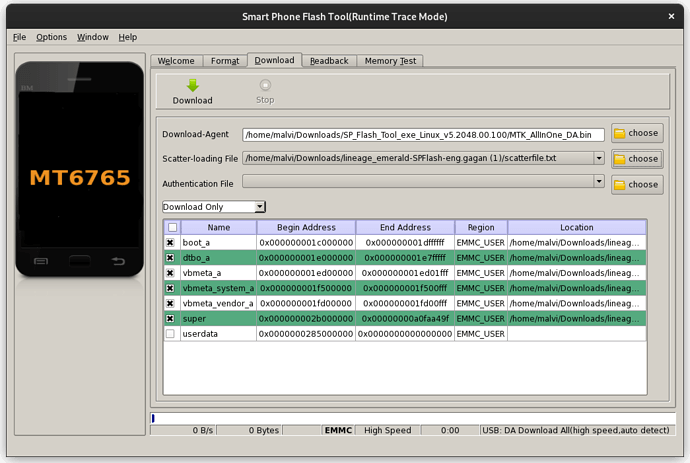

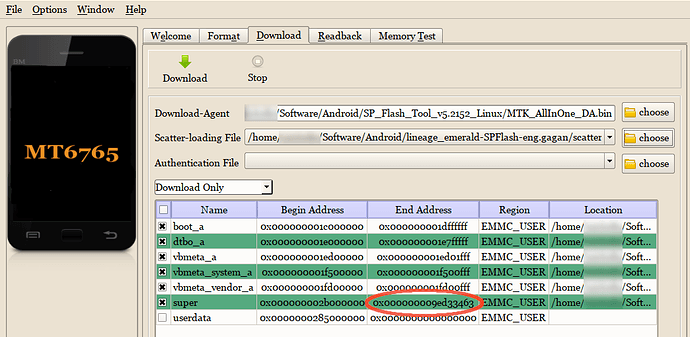
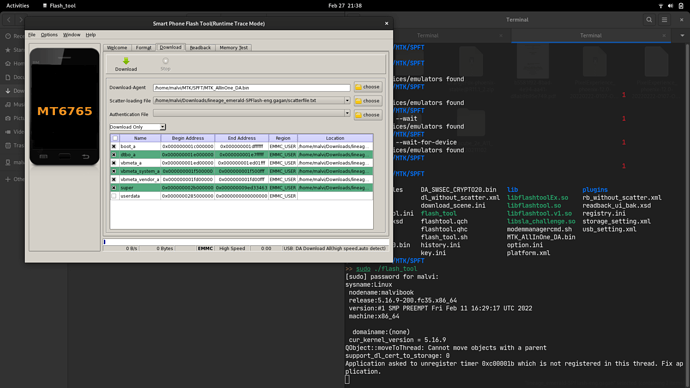
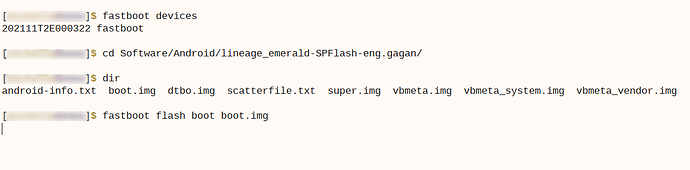

 haha - that ain’t good:
haha - that ain’t good: