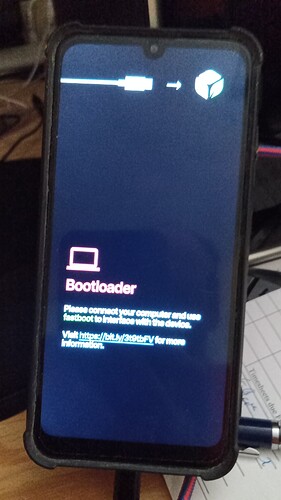We have certified Android 14 builds out now. Zirconia and Emerald.
Users experiencing any carrier issues are highly recommended to upgrade Android 14. They are internally tested for T-Mobile and AT&T.
Archive
Note 1: These builds ONLY WORK for the Teracube 2e 1st batch (SN: 2020), and not 2nd batch (SN:2021). Please read the differences here carefully and flash accordingly.
Note 2: For Zirconia Android 11 users:
An intermediate build has been rolled out as 11.0.5, please make sure you are on that build before upgrading to Android 13.
If you are looking for SN:2021 T2e (Emerald), then click here.
We are thrilled to share our 5th stable (13.1.1+ 5958774) (Google) certified Android 13 for Teracube 2e. This fixes all upgrade issues from previous Android versions.
Before you begin, perform these steps if you have Android 11. Please ignore these steps if you have Android 10 or 13:
- Make sure you are on 11.0.5 build before upgrading to Android 13. (Check for Updates in Settings)
- This upgrade will reset your data. You will have to login with Google and restore your data after the install. Please backup your photos and other data before proceeding.
Steps to Upgrade any old version to Android 13:
- Download the upgrade zip file directly on the phone (or transfer the zip to the phone).
- Zirconia 12.1 users - Read here first
- All other Zirconia users
- Goto Settings > System > Updater (or Teracube Updater)
- Click top-right 3 dots > Local update
- Tap “Internal storage” and browse to Downloads or wherever you transferred/downloaded the update zip file.
Note 1 : If Internal storage does not show anything, then reboot the phone.
Note 2 : Do not download the update to SD card.
Note 3 : Before you update, make sure you have at least 6GB of free storage and your battery is at least 50% charged. This will help ensure a smooth update process.
Note 4 : Please post your upgrade experience on this thread. - Select the file and continue the update process.
Note: If the Updater closes or crashes, then try again. - Upgrade process will take a while.
- Reboot the phone after the updater says “Update installed”.
Note 5: If you are facing any network related issues then please reset your APNs Settings by going through Settings -> Network and Internet -> SIMs -> Access Point Names -> Three dots -> Reset to defaults.
Do note, after the update, some users have reported that they lose their launcher - icon and widget arrangement. We’d suggest you take a screenshot of your homescreen before performing the update!
Let us know how it went and post your questions/feedback here. Please keep the comments related to this update itself.
If you experience any errors/issues, you can flash the original factory firmware using the automated installer or SP Flash.